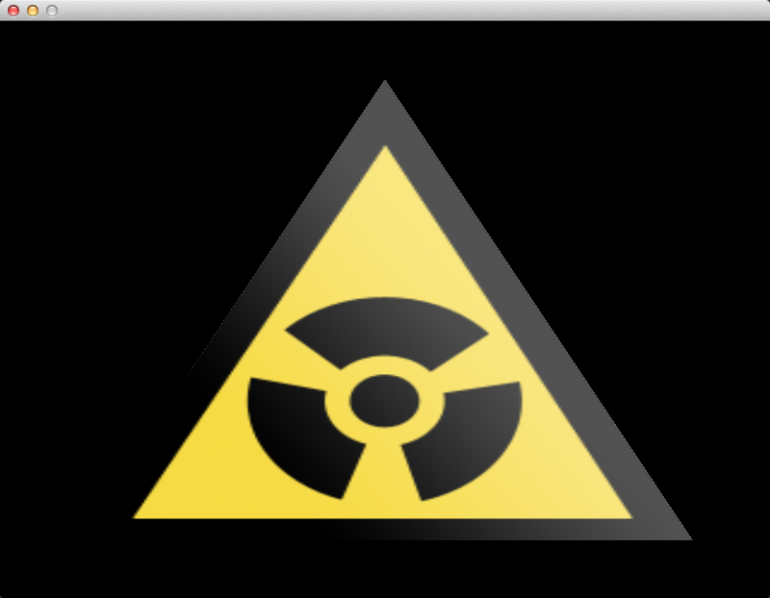In this article, we will be adding a texture to the triangle. This will involve adding new variables to the vertex and fragment shaders, creating and using texture objects, and learning a bit about texture units and texture coordinates.
This article introduces two new classes to the tdogl namespace:
tdogl::Bitmap and tdogl::Texture. These will allow us to load an image from
a jpg, png, or bmp file into video memory, for use in the shaders. Also, the
tdogl::Program class has some new methods for setting shader variables.
Accessing The Code
Download all the code as a zip from here: https://github.com/tomdalling/opengl-series/archive/master.zip
All the code in this series of articles is available from github: https://github.com/tomdalling/opengl-series. You can download a zip of all the files from that page, or you can clone the repository if you are familiar with git.
This article builds on the code from the previous article.
The code for this article can be found in the
source/02_textures
folder. On OS X, open the opengl-series.xcodeproj file in the
root folder, and select the target that corresponds with this article. On
Windows, open the opengl-series.sln file in Visual Studio 2013,
and open the project that corresponds with this article.
The project includes all of its dependencies, so you shouldn't have to install or configure anything extra. Please let me know if you have any issues compiling and running the code.
Uniform vs Attribute Shader Variables
All the variables in the previous article were attribute variables. In this article we will be introducing the other kind of variable: uniform variables.
Attribute variables can have a different value for each vertex. Uniform variables keep the same value for multiple vertices.
There are two kinds of shader variables: uniform variables and attribute variables. Attribute variables can have a different value for each vertex. Uniform variables keep the same value for multiple vertices. For example, if you want to set a colour for a whole triangle, you would use a uniform variable. If you want each corner of a triangle to be a different color, you would use an attribute variable. I will just refer to them as “uniforms” and “attributes” from now on.
Uniforms can be accessed from any shader, but attributes must enter the vertex shader first, not the fragment shader. The vertex shader can pass the value into the fragment shader if necessary.
Uniforms can be accessed from any shader, but attributes must enter the vertex shader first, not the fragment shader. The vertex shader can pass the value into the fragment shader if necessary. This is because uniforms are like constants – they don’t change so they can be accessed from any shader. However, attributes are not constant. The vertex shader can change the value of an attribute before it gets to the fragment shader. The output of the vertex shader is the input to the fragment shader.
To set the value of a uniform, we use one of the glUniform* functions. To set the value of an attribute, we store the values in a VBO and send them to the shader with a VAO and glVertexAttribPointer like we saw in the previous article. It is also possible to set the value of an attribute using one of the glVertexAttrib* functions, if you are not storing the values in a VBO.
Textures
Textures are basically 2D images that you can apply to your 3D objects.
Textures are basically 2D images that you can apply to your 3D objects. They have other uses, but displaying a 2D image on 3D geometry is the most common use. There are 1D, 2D and 3D textures, but we will only be looking at 2D textures in this article. For a more in-depth look at textures, see the Textures are not Pictures chapter of the Learning Modern 3D Graphics Programming book.
Textures live in video memory. That is, you upload the data for the texture to the graphics card before you can use it. This is similar to how we saw VBOs working in the previous article – VBOs are used to store data in video memory before that data gets used.
The pixel width and height of a texture should be a power of two.
The pixel width and height of a texture should be a power of two, for example: 16, 32, 64, 128, 256, 512. In this article we will use the 256x256 image “hazard.png” as a texture, which is shown below.

We will use the tdogl::Bitmap class to load the raw pixel data from
“hazard.png” into memory, with the help of stb_image. Then we will use
tdogl::Texture to upload the raw pixel data into an OpenGL texture object.
Fortunately, texture creation in OpenGL has not really changed since it was
first introduced, so there are plenty of good articles online that will show
you how to create a texture. The way that texture coordinates are sent to the
graphics card has changed, but the creation of the texture is the same.
Below is the constructor code for tdogl::Texture, which handles the creation
of an OpenGL texture.
Texture::Texture(const Bitmap& bitmap, GLint minMagFiler, GLint wrapMode) :
_originalWidth((GLfloat)bitmap.width()),
_originalHeight((GLfloat)bitmap.height())
{
glGenTextures(1, &_object);
glBindTexture(GL_TEXTURE_2D, _object);
glTexParameteri(GL_TEXTURE_2D, GL_TEXTURE_MIN_FILTER, minMagFiler);
glTexParameteri(GL_TEXTURE_2D, GL_TEXTURE_MAG_FILTER, minMagFiler);
glTexParameteri(GL_TEXTURE_2D, GL_TEXTURE_WRAP_S, wrapMode);
glTexParameteri(GL_TEXTURE_2D, GL_TEXTURE_WRAP_T, wrapMode);
glTexImage2D(GL_TEXTURE_2D,
0,
TextureFormatForBitmapFormat(bitmap.format()),
(GLsizei)bitmap.width(),
(GLsizei)bitmap.height(),
0,
TextureFormatForBitmapFormat(bitmap.format()),
GL_UNSIGNED_BYTE,
bitmap.pixelBuffer());
glBindTexture(GL_TEXTURE_2D, 0);
}
Texture Coordinates
The strange thing about texture coordinates is that they are not in pixels. They range from zero to one, where (0,0) is the bottom left and (1,1) is the top right.
Texture coordinates are, unsurprisingly, coordinates on a texture. The strange thing about texture coordinates is that they are not in pixels. They range from zero to one, where (0,0) is the bottom left and (1,1) is the top right. If you load the image into OpenGL upside down, then (0,0) will be the top left, not the bottom left. To turn pixel coordinates into texture coordinates, you must divide by the width and height of the texture. For example, in a 256x256 image, the pixel coordinates (128, 256) become (0.5, 1) in texture coordinates.
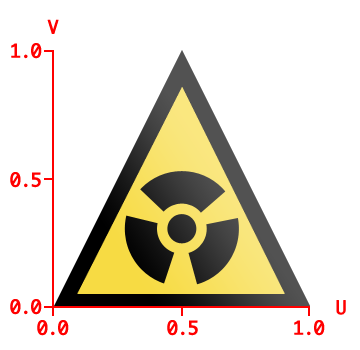
Texture coordinates are commonly referred to as UV coordinates. You could call them XY coordinates, but XYZ is commonly used to represent a vertex, and we don’t want to confuse texture coordinates with vertex coordinates.
Texture Image Units
You can't just send a texture straight to a shader. First you bind the texture to a texture unit, then you send the index of the texture unit to the shader.
Texture image units, or just “texture units” for short, are a slightly weird part of OpenGL. You can’t just send a texture straight to a shader. First you bind the texture to a texture unit, then you send the index of the texture unit to the shader.
There are a limited number of texture units. On less-powerful devices such as phones, there might only be two texture units. In that case, even though we could have dozens of textures, we could only use two of them at the same time in the shaders. We will only be using one texture in this article, so we only need one texture unit, but it is possible to blend multiple different textures together inside the fragment shader.
Implementing Textures
First, let’s make a new global for the texture.
tdogl::Texture* gTexture = NULL;
We’ll make a new function to load “hazard.png” into the global. This gets
called from the AppMain function.
static void LoadTexture() {
tdogl::Bitmap bmp = tdogl::Bitmap::bitmapFromFile(ResourcePath("hazard.png"));
bmp.flipVertically();
gTexture = new tdogl::Texture(bmp);
}
Next we will give each vertex of the triangle a texture coordinate. If you compare the UV coords to the image above, you will see that the coordinates represent (middle,top), (left,bottom), and (right,bottom) in that order.
GLfloat vertexData[] = {
// X Y Z U V
0.0f, 0.8f, 0.0f, 0.5f, 1.0f,
-0.8f,-0.8f, 0.0f, 0.0f, 0.0f,
0.8f,-0.8f, 0.0f, 1.0f, 0.0f,
};
Now we need to modify the fragment shader so that it takes a texture and a texture coordinate as input. The new fragment shader looks like this:
#version 150
uniform sampler2D tex; //this is the texture
in vec2 fragTexCoord; //this is the texture coord
out vec4 finalColor; //this is the output color of the pixel
void main() {
finalColor = texture(tex, fragTexCoord);
}
The uniform keyword indications that tex is a uniform variable. The
texture is a uniform because all the vertices of the triangle will have the
same texture. sampler2D is the variable type, indicating that it holds a 2D
texture.
The fragTexCoord is an attribute variable, because each vertex of the
triangle will have a different texture coordinate.
The texture function finds the color of the pixel at the given texture
coordinate. In older versions of GLSL, you would use the texture2D function
to do this.
We can’t pass an attribute straight into the fragment shader, because attributes must first go through the vertex shader. Here is the modified vertex shader:
#version 150
in vec3 vert;
in vec2 vertTexCoord;
out vec2 fragTexCoord;
void main() {
// Pass the tex coord straight through to the fragment shader
fragTexCoord = vertTexCoord;
gl_Position = vec4(vert, 1);
}
This vertex shader takes vertTexCoord as input, and passes it straight into
the fragTexCoord attribute of the fragment shader without modifying it.
The shaders now have two variables we need to set: the vertTexCoord attribute
and tex uniform. Let’s start by setting the tex variable. Open up main.cpp
and find the Render() function. We will set the tex uniform just before we
draw the triangle:
glActiveTexture(GL_TEXTURE0);
glBindTexture(GL_TEXTURE_2D, gTexture->object());
gProgram->setUniform("tex", 0); //set to 0 because the texture is bound to GL_TEXTURE0
The texture can’t be used until it is bound to a texture unit.
glActiveTexture tells OpenGL which texture unit we want to use. GL_TEXTURE0
is the first texture unit, so we will just use that.
Next, we use glBindTexture bind our texture into the active texture unit.
Then we set the tex uniform of the shaders to the index of the texture
unit. We used texture unit zero, so we set the tex uniform to the integer
value 0. The setUniform method just calls the glUniform1i function.
The final step is to get the texture coordinates into the vertTexCoord
attribute. To do this, we will modify the VAO inside the LoadTriangle()
function. This is what the code used to look like:
// Put the three triangle vertices into the VBO
GLfloat vertexData[] = {
// X Y Z
0.0f, 0.8f, 0.0f,
-0.8f,-0.8f, 0.0f,
0.8f,-0.8f, 0.0f
};
// connect the xyz to the "vert" attribute of the vertex shader
glEnableVertexAttribArray(gProgram->attrib("vert"));
glVertexAttribPointer(gProgram->attrib("vert"), 3, GL_FLOAT, GL_FALSE, 0, NULL);
And this is what we need to change it to:
// Put the three triangle vertices (XYZ) and texture coordinates (UV) into the VBO
GLfloat vertexData[] = {
// X Y Z U V
0.0f, 0.8f, 0.0f, 0.5f, 1.0f,
-0.8f,-0.8f, 0.0f, 0.0f, 0.0f,
0.8f,-0.8f, 0.0f, 1.0f, 0.0f,
};
// connect the xyz to the "vert" attribute of the vertex shader
glEnableVertexAttribArray(gProgram->attrib("vert"));
glVertexAttribPointer(gProgram->attrib("vert"), 3, GL_FLOAT, GL_FALSE, 5*sizeof(GLfloat), NULL);
// connect the uv coords to the "vertTexCoord" attribute of the vertex shader
glEnableVertexAttribArray(gProgram->attrib("vertTexCoord"));
glVertexAttribPointer(gProgram->attrib("vertTexCoord"), 2, GL_FLOAT, GL_TRUE, 5*sizeof(GLfloat), (const GLvoid*)(3 * sizeof(GLfloat)));
We’ve added a second call to glVertexAttribPointer, but we’ve also modified
the first call as well. The most important arguments to look at are the last
two.
The second last argument to both glVertexAttribPointer calls is
5*sizeof(GLfloat). This is the “stride” argument. This argument wants to know
how many bytes are between the start of one value, and the start of the next
value. In both cases, each value is five GLfloats away from the next value.
For example, if we start at the “X” value and count forward five values, we
will be at the next “X” value. The same is true if we start at a “U” value, and
count forward five. This argument is in bytes, not floats, so we must
multiply the number of floats by the number of bytes per float.
The last argument to glVertexAttribPointer is the “offset” argument. This
argument wants to know how many bytes from the start is the first value. The
first XYZ value is right at the beginning, so the offset is set to NULL
which means “zero bytes from the start”. The first UV value is not at the
beginning – it is three floats away from the beginning. Once again, this
argument is in bytes, not floats, so we must multiply the number of floats by
the number of bytes per float. We must cast the number of bytes to a const
GLvoid*, because in older versions of OpenGL this argument used to be
something different to the “offset” that it is now.
Now, when you run the program, you should see a textured triangle like the one shown at the top of this article.
Future Article Sneak Peek
In the next article we will learn a bit about matrix math, and use matrices to spin a cube, move the camera, and add a perspective projection. We will also learn about depth buffering, and how a typical program does time-based updates such as animation.
Additional OpenGL Texture Resources
- The texture page on the OpenGL wiki
- The texturing chapters of the Learning Modern 3D Graphics Programming book.
- Tutorial 16 - Basic Texture Mapping by Etay Meiri
- The texturing example code by Jakob Progsch